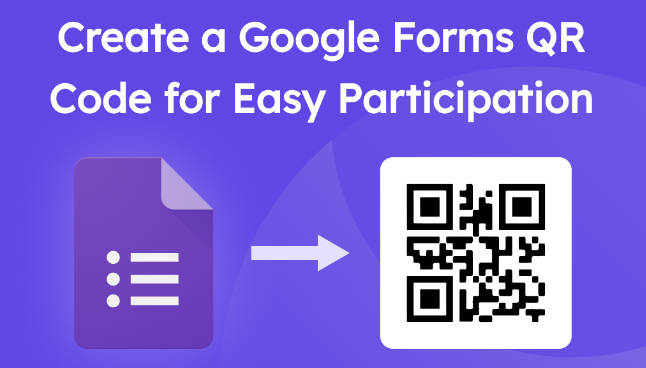QR Code for Google Form: Simplify Access and Boost Engagement
In today's digital landscape, QR codes have become an indispensable tool for simplifying interactions between businesses and their audiences. Google Forms, a versatile platform for surveys, feedback, and data collection, can be seamlessly integrated with QR codes to enhance accessibility and engagement. This article will guide you on how to create a QR code for Google Form and explore its benefits in various use cases.
Introduction
QR codes have revolutionized the way we access digital content by eliminating the need for manual URL entry. When combined with Google Forms, QR codes offer a streamlined method for users to participate in surveys, provide feedback, and submit data. The purpose of this article is to explore how to create a QR code for Google Form and why it's a game-changer for accessibility and engagement.
What is a QR Code for Google Form?
A QR code is a two-dimensional barcode that stores information, such as URLs, text, or contact details. When scanned, a QR code directs users to the stored content. In the context of Google Forms, a QR code for Google Form links directly to a form, allowing users to access it without typing the URL manually. This setup enhances accessibility and streamlines data collection by reducing barriers to form submission.
Why Use a QR Code for Google Forms?
1. Enhanced Accessibility
QR codes make it easier for users to access forms with a simple scan, especially beneficial for mobile users who can quickly participate in surveys or provide feedback without needing to type lengthy URLs.
2. Increased Response Rates
By reducing friction in the user journey, QR codes lead to higher participation rates. Users are more likely to engage with a form if they can access it effortlessly.
3. Error-Free Access
QR codes eliminate manual typing errors, ensuring users reach the correct form every time.
4. Versatility Across Use Cases
QR codes for Google Forms are versatile and can be used in various scenarios:
- Event registrations: Simplify attendee sign-ups with QR codes.
- Customer feedback: Collect feedback efficiently using QR codes.
- Classroom quizzes and attendance: Streamline educational processes with QR codes.
- Market research surveys: Conduct surveys easily using QR codes.
How to Create a QR Code for a Google Form
Step 1: Create Your Google Form
- Access Google Forms: Go to forms.google.com and log in with your Google account.
- Create a New Form: Click on the "+" button to start a new form.
- Customize Your Form: Add questions, sections, and themes as needed.
Step 2: Generate the Form Link
- Open Your Form: Go to the form you created.
How to Create Google Form | Google Forms Complete Tutorial
- Get the Shareable Link: Click on the "Send" button and copy the link provided.
Step 3: Use a QR Code Generator
Popular QR code generators include BarCode Generator, ME-QR. Here’s how to use them:
- Paste the Form Link: Enter the Google Form link into the QR code generator.
- Customize the QR Code: Add colors, logos, or designs to make it visually appealing.
- Download the QR Code: Save it in formats like PNG or SVG.
Step 4: Test the QR Code
Ensure the QR code links to the correct form by scanning it with a QR code reader.
Step 5: Share the QR Code
Distribute the QR code through:
- Print materials (posters, flyers, brochures)
- Digital platforms (emails, social media, websites)
Static vs. Dynamic QR Codes: Which One Should You Choose?
| Feature | Static QR Code | Dynamic QR Code |
|---|---|---|
| Editable Link | No | Yes |
| Trackable Scans | No | Yes |
| Customization Options | Limited | Extensive |
Dynamic QR codes are recommended for businesses and campaigns requiring analytics and flexibility.
Best Practices for Using QR Codes with Google Forms
1. Optimize Placement
Place QR codes in high-visibility areas like entrances or event banners.
2. Add a Call-to-Action (CTA)
Use CTAs like “Scan to RSVP” or “Share Your Feedback”.
3. Ensure Mobile-Friendliness
Design forms that are easy to navigate on mobile devices.
4. Incentivize Participation
Offer rewards to encourage users to scan and complete the form.
5. Monitor Performance
Track QR code scans using dynamic QR codes to measure engagement and optimize campaigns.
Creative Use Cases for Google Form QR Codes
1. Event Management
Use QR codes for attendee check-ins and feedback collection.
2. Education
Streamline attendance tracking and quizzes with QR codes.
3. Retail and Hospitality
Collect customer feedback or run satisfaction surveys.
4. Healthcare
Simplify patient intake forms and feedback collection.
5. Marketing Campaigns
Use QR codes to gather leads or conduct market research.
Common Challenges and How to Overcome Them
1. Users Needing a Google Account
Adjust form settings to allow access without requiring sign-in.
2. Low Scan Rates
Improve visibility and add clear CTAs.
3. Broken Links
Test QR codes before distribution.
Conclusion
Using a QR code for Google Form simplifies access, boosts engagement, and streamlines data collection. Implement QR codes today to revolutionize the way you collect responses!
FAQs
- Can I create a QR code directly in Google Forms?
- No, but you can use third-party QR code generators.
- Are QR codes free to create?
- Static QR codes are usually free, while dynamic codes may require a subscription.
- How do I track QR code scans?
- Use a dynamic QR code generator with analytics features.